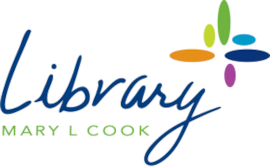MLCPL PROCEDURES
In partnership with the Ohio Department of Health, the Mary L. Cook Public Library will be distributing Abbott BinaxNOW Rapid COVID-19 Antigen At-Home Test Kits free of charge. Kits are available during normal operating hours exclusively through NO CONTACT CURBSIDE SERVICE. Please read the information below for further details on how to prepare, pick up, take your test and receive your results.
REQUIREMENTS
- Windows or Mac/Apple laptop with a webcam (or a desktop computer with an adjustable/moveable webcam), microphone, and speaker
- An Apple phone/tablet or an Android phone/tablet
- An email address
- An internet connection
If you do not have access to these resources, call eMed customer support at 844-943-0753. If they are not able to solve your issue, then at-home testing may not be the best option for you. In-person testing is available at pharmacies, urgent cares, or other health centers. Please contact your healthcare provider if you need a referral.
PROCESS
Preparation
1. Download the NAVICA app from the Apple App Store or the Google Play App Store from your
smartphone/tablet.
2. Open the NAVICA app on your smartphone/tablet.
3. Create a NAVICA account from the app on your smartphone/tablet and remember your credentials
(username and password).
NOTE: If the patient to be tested is a minor (age 17 or younger), tap the TEST SITE icon at the bottom of the screen and then Account and Settings icon in the top right-hand corner to add a MANAGED PROFILE for that individual.
To show your NAVICA ID, tap the TEST SITE icon at the bottom of the NAVICA app, and then tap DISPLAY NAVICA ID button.
Pick Up
4. Park in a “Carry Out Service Only” spot and call designated number.
5. Inform library staff you are picking up COVID-19 Testing Kit(s). Staff will ask:
a) do you have the app and
b) how many kits you’re requesting
6. A staff member will deliver your testing kit(s) without person-to-person contact.
7. Take the test kit home.
Test
8. Open a web browser (Chrome, Firefox, or Safari) on your laptop or desktop and go to eMed.com
9. Click the START TESTING button on the page.
10. Click the LOGIN WITH NAVICA button on the page and use your NAVICA account credentials you
created in Step 3 above.
11. Confirm your account and personal information.
12. Answer the series of questions to prepare for the visit with the eMed proctor and click CONTINUE.
This will begin the testing session with the eMed proctor.
13. Provide your name and date of birth to the eMed proctor.
14. Follow all directions from the eMed proctor to take the test.
RESULTS
- After you complete the test you will receive a “pass” on your NAVICA smartphone/tablet app that contains your test results. Tap PASS on the NAVICA app to view your results and pass.
- If you test negative, you can show your pass to your school or employer from your smartphone/tablet. Your school or employer will verify the validity of this pass using the NAVICA app on their own smartphone/tablet by scanning the patient’s QR code as displayed on their smartphone/tablet. Make sure your school or employer can view you actually opening the NAVICA app and accessing the pass in real-time.
HELPFUL HINTS
- The eMed proctor is not a healthcare provider but is qualified to administer the test and read the results.
- Ensure that you have plenty of space in front of you to use the test kit. The test card must lay flat on a hard surface.
- The eMed proctor will have you adjust your webcam at various times during the testing. You must have a webcam that can be moved (laptop webcams work great – if you have a desktop webcam it needs to be repositionable). The proctor will need to view the test kit on the surface in front of you at certain times and will need to view you (the patient) at other times. For the test to be valid, follow all of the proctor’s instructions. For example, the proctor must be able to view the test card during the 15 minutes the test runs or it will be invalidated.
- You will need to scan the QR code on the test card with your webcam at two separate times. Make sure you hold the QR code up to the webcam when instructed. Keep the QR code in the center of the camera and hold it as still as possible.
- If you need assistance, call eMed Customer Support (844-943-0753). If they are not able to solve your issue, then at-home testing may not be the best option for you. In-person testing is available at pharmacies, urgent cares, or other health centers. Please contact your healthcare provider if you need a referral.